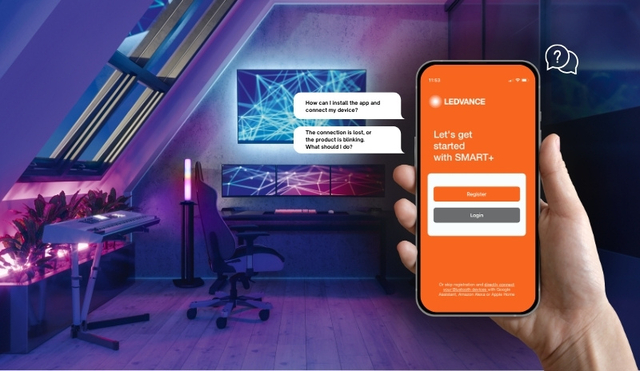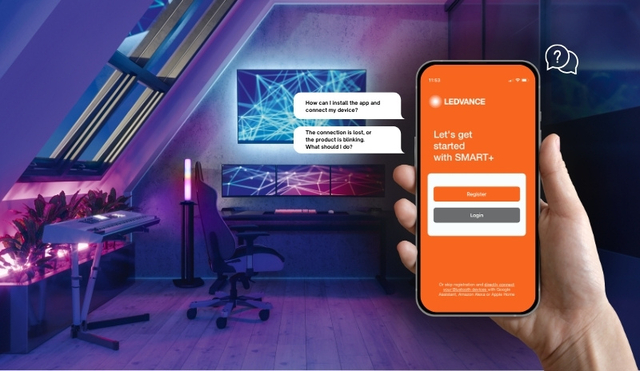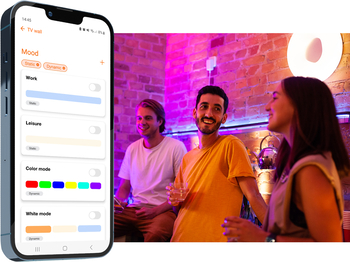CLASSIFICATION
Routines are used to group a sequence of commands that can then be executed repeatedly. They can be created under the tab "Routines" in the home overview. There are two types of Routines that can be used here.
a) Automated Routines: You can click on “Add a Routine” button and use the Automated Routines’ feature. Here you can link the conditions such as Schedule, Weather, Temperature or Device Status to trigger a Task or Action. It is important to note that this can only be used for all the SMART+ WIFI/MATTER Products and not for the SMART+ BLUETOOTH Products because the SMART+ BLUETOOTH Products don't have cloud functionality.
b) “Tap to Perform” Routines: You can now click on “Add routine” button under the “Routines” tab. As a condition, you can select the “Tap to Perform” option. For the Task/Action, you can select the devices and adapt their settings. This can be used for all the SMART+ WIFI/MATTER Products and for the SMART+ BLUETOOTH Products.
CONDITIONS
Here you need to select whether all the conditions should be met for performing the tasks or whether one of the conditions should be met for performing the tasks that are defined in the next step. The conditions could be as follows:
a) Tap to perform
Tapping the Routines to trigger the tasks.
b) When weather changes
To set different weather parameters depending upon the location. For example: Temperature, Humidity, Sunrise, Sunset etc.
c) Schedule
To set a schedule to trigger the tasks.
d) When device status changes
To set a device status as a condition. For e.g., when device a is turned on, then device b should be turned off.
e) When location changes
To set different Location parameters depending upon the user’s location. For example, “leaving a place” or “arriving at a place”.
TASKS
Here you can select the tasks that you want to perform after the conditions which are defined above, are fulfilled.
a) Run the device
Here you can select the device to be switched on or off. The “select function” page that then appears lists several functions here. The type and scope of this list depends on the device selected. A function available for all devices offers the choice of switching the device on or off. For plug sockets, in addition to the on and off state, there is also the "reverse switch" option, where the socket is switched on if it was previously off and it is switched off if it was previously on. Another function offered for plug sockets is the “relay status”. Here you can set the state of the socket after a power interruption. You can choose between on, off or the state before the power interruption. For lamps or luminaires, depending on the model, e.g., the colour, the colour temperature and the brightness can be pre-set.
b) Select routine
If the conditions are met, then you can use the select routine option to “launch routine” or to “enable or disable automation”.
c) Send notification
You can receive notifications when the conditions are met. More information regarding this can be found in section 11. Messages
d) Delay
This command element realizes an adjustable delay (up to approx. 6 hours). After the set delay time has elapsed, the next command element is executed. A command sequence must not end with a delay. A delay is useful e.g., to switch off a light after a certain time after switching it on.
e) Run the group
Here you can select the group to be switched on or off. The “select function” page that then appears lists several functions here. The type and scope of this list depends on the group selected.