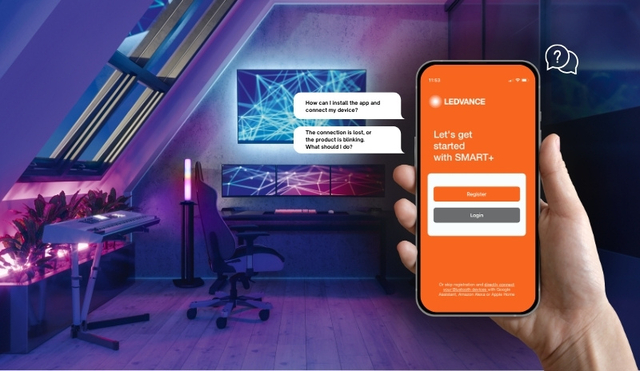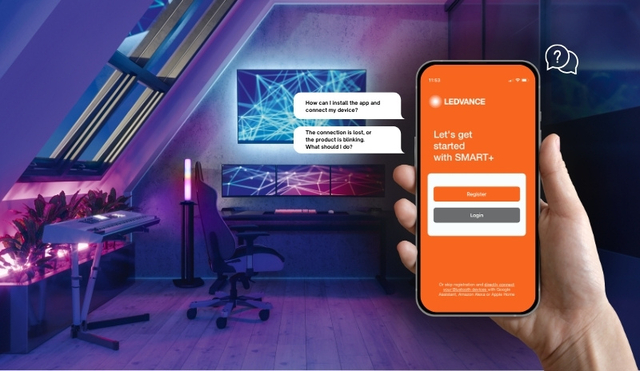RECOMMENDED WIFI SETTINGS
Our SMART+ WiFi and SMART+ Matter devices support the 2.4 GHz frequency WiFi band only. They don't work with 5 GHz. For routers, the default setting for WiFi is often the dual band of 2.4 GHz and 5 GHz under the same SSID (WiFi network name).
Therefore, we recommend splitting up your WiFi in two separate SSIDs. One with 2.4 GHz only and another with 5 GHz only. More information on "how to create separate SSIDs on your specific router" can be found in the FAQ section of your router manufacturer. Please note if you are changing your SSID and/or password all other connected WiFi devices need to be connected again to new named WiFi. It might be the best way to keep the SSID for the 5 GHz and create new SSID for 2.4 GHz, since notebooks, phones, smart TV work fine with 5GHz only.
For the 2.4GHz frequency, you can use standard 802.11b/g/n or b/g in different combinations.
It is important to note that 11n only should not be used! Additionally for WiFi 6 routers with 11ax standard, 11b or 11g is needed.
ALTERNATIVE FOR DUAL FREQUENCY BAND ROUTERS
In case it is not possible to have an own frequency band with only 2.4 GHz, you can set our WiFi devices to the slow blinking mode, formerly known as AP mode. In general, you need to perform the reset a second time to change from fast blinking to slow blinking mode. For more information how to set your device to slow blinking mode, please check the user instruction, the
WiFi FAQs or contact the
Smarthome-support@ledvance.com.
In the slow blinking mode the device is turning a hotspot ON. For the pairing please, choose the manual mode now and slow blinking adding method. Next step is to pair your phone with the hotspot of the WiFi device. With this process, it is more likely that pairing is working on a dual frequency band router, if at least standard 802.11b or 802.11g is active.
TROUBLESHOOTING OR OFFLINE NOTIFICATION
The following steps are useful for troubleshooting SMART+ WiFi and MATTER devices:
(For the settings on the router, please consult the corresponding manual. It is usually available as a download on the respective manufacturer's website)
1. Make sure the device is connected to a power outlet and is switched on.
2. Ensure there is a strong and stable WiFi network signal. Troubleshooting: Bring a smartphone that is connected to the same WiFi into proximity with the device. Then open a website to check whether you have a strong and stable internet connection.
3. If the device cannot connect to the network despite a good network connection, your router may be overloaded. Try deactivating the WiFi function on one of your other devices to free up the channel.
4. Check that you have entered the correct WiFi password for the router. Check that the name of the WiFi network doesn’t contain any superfluous blanks and you have entered the letters in the correct upper or lower case.
5. Ensure that the device has been added to the router’s 2.4 GHz frequency band. Check whether the 2.4 GHz and 5 GHz frequency bands share the same name. If this is the case, configure different names for the two bands in the router.
6. Check your router’s WiFi settings to make sure you have selected WPA2-PSK as encryption method and AES as authentication standard (or “Auto Select” is specified in both cases). Ensure that 11n has not been set as WiFi mode.
7. If MAC filtering has been enabled for the WiFi network, remove the device from the MAC filter list so that a network connection is allowed. Alternatively, you can disable MAC filtering entirely.
8. Make sure the router’s DHCP service is enabled. If not, the device’s IP address may already be in use.
If your SMART+ WIFI / SMART+ MATTER devices are offline, then you should:
1. Make sure that the device is powered on or that the battery capacity is sufficient.
2. Make sure that the router which is connected to your device is working as expected.
3. Check whether the name or password of the router is modified.
4. Check whether your device is too far away from the router. You can try to decrease the distance here.
5. Reset the device to factory settings as described in the instruction manual and add the device again.
6. If none of the above options work, contact our support at: Smarthome-support@ledvance.com
If your SMART+ Bluetooth devices are offline, then you should:
1. Make sure that the device is powered on or that the battery capacity is sufficient.
2. Place the mobile phone as close as possible to the device.
3. Reset the device to factory settings as described in the instruction manual and add the device again.
4. If none of the above options work, contact our support at : Smarthome-support@ledvance.com